Search
Search
Options
File name
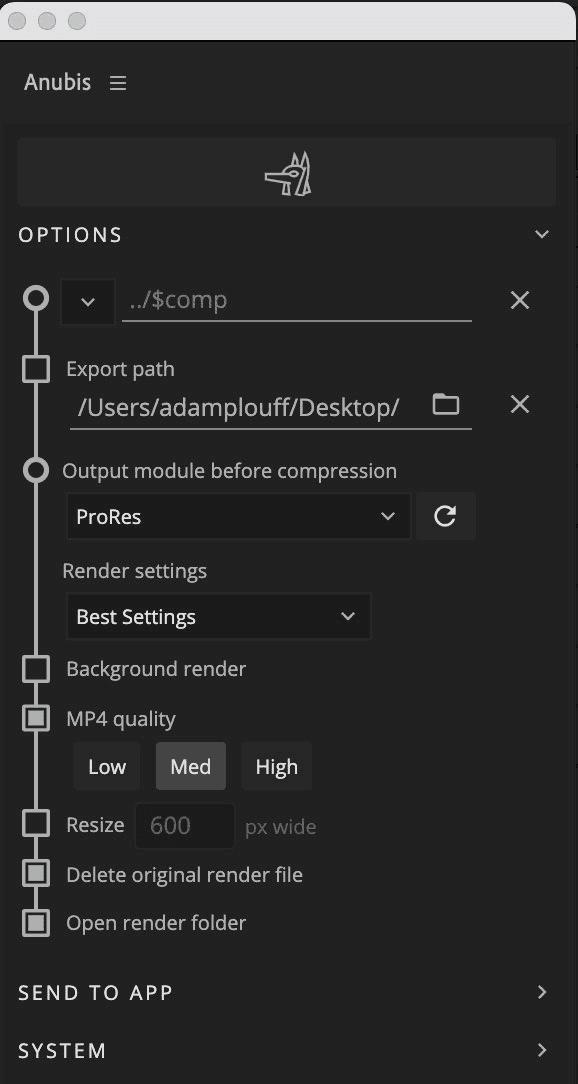
This field updates automatically to reflect the comp, timeline or sequence name. Overwrite the output file name by entering text.
Naming tokens
New in v1.1, Naming Tokens are a powerful way to generate dynamic file and folder names for each render. The 🔽 dropdown will present a list of common tokens to insert into the file name field.
File name
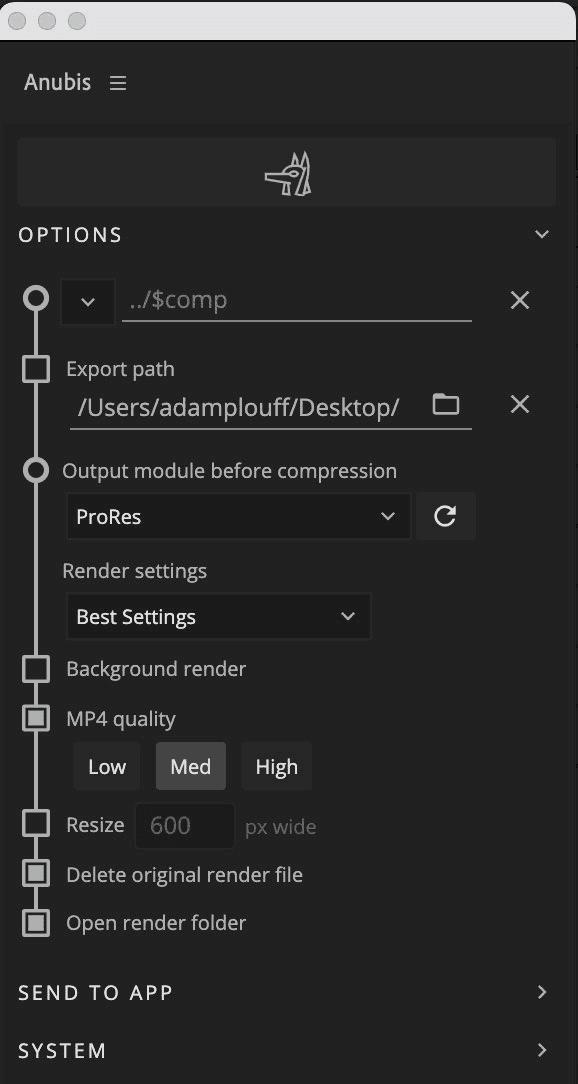
This field updates automatically to reflect the comp, timeline or sequence name. Overwrite the output file name by entering text.
Naming tokens
New in v1.1, Naming Tokens are a powerful way to generate dynamic file and folder names for each render. The 🔽 dropdown will present a list of common tokens to insert into the file name field.
File name
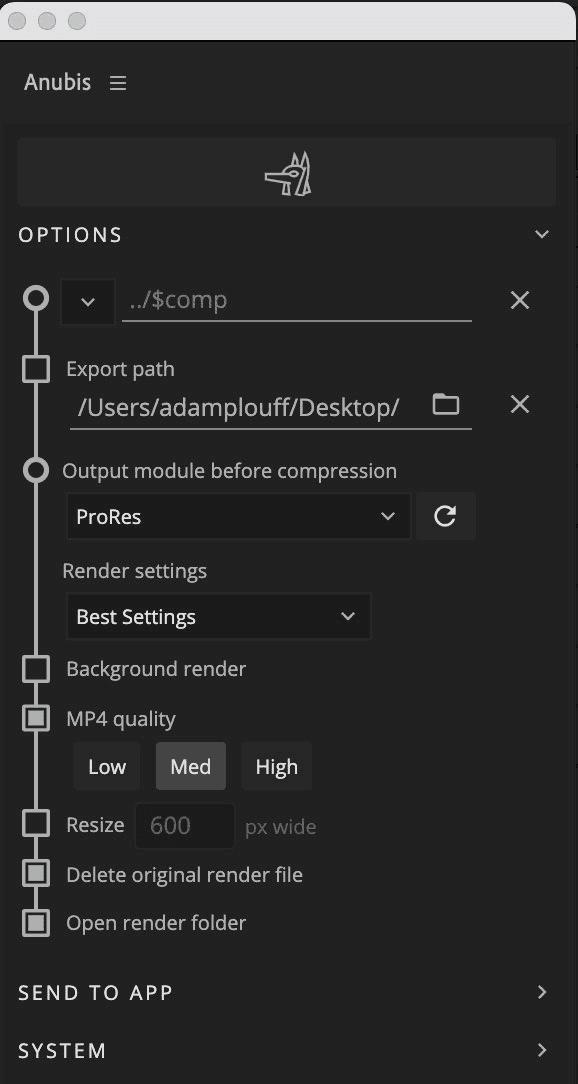
This field updates automatically to reflect the comp, timeline or sequence name. Overwrite the output file name by entering text.
Naming tokens
New in v1.1, Naming Tokens are a powerful way to generate dynamic file and folder names for each render. The 🔽 dropdown will present a list of common tokens to insert into the file name field.
File name incrementing
To avoid overwriting files, each additional file exported with an existing file name will have an incrementing number appended to the end of the file.
File name incrementing
To avoid overwriting files, each additional file exported with an existing file name will have an incrementing number appended to the end of the file.
File name incrementing
To avoid overwriting files, each additional file exported with an existing file name will have an incrementing number appended to the end of the file.
Export path
With no folder selected, Anubis will ask where to save files on each export.
Click to set a folder path for Anubis to export to each time.
Export path
With no folder selected, Anubis will ask where to save files on each export.
Click to set a folder path for Anubis to export to each time.
Export path
With no folder selected, Anubis will ask where to save files on each export.
Click to set a folder path for Anubis to export to each time.
Relative path (Ae only)
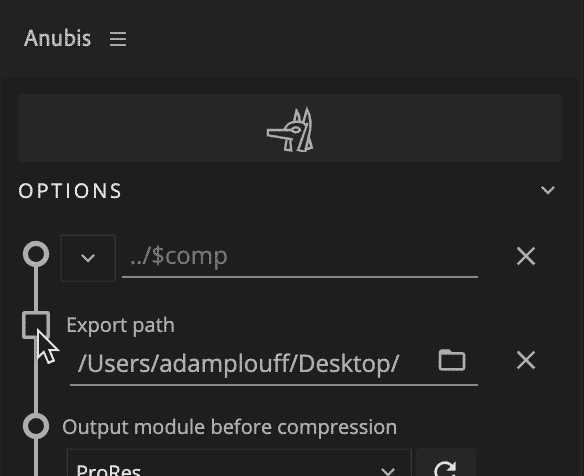
Within After Effects, the Export path may be switched between rendering to a defined folder path, or relative to the current After Effects project file. This is a valuable workflow for projects that utilize a consistent folder structure.
Relative path (Ae only)
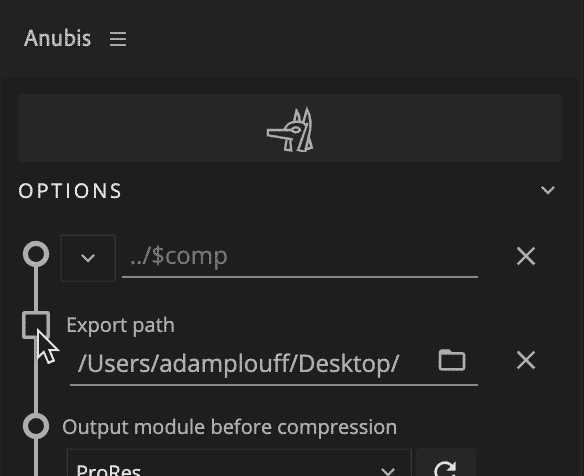
Within After Effects, the Export path may be switched between rendering to a defined folder path, or relative to the current After Effects project file. This is a valuable workflow for projects that utilize a consistent folder structure.
Relative path (Ae only)
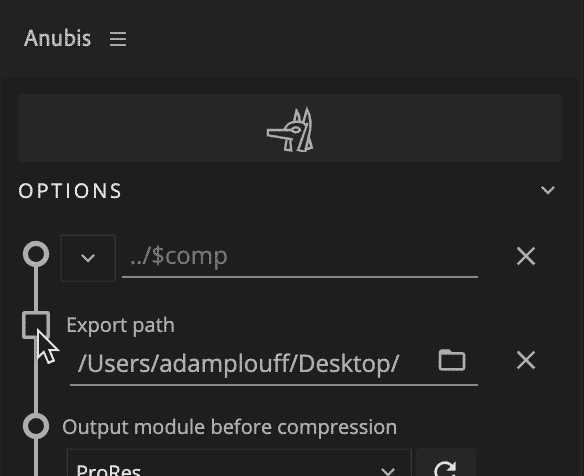
Within After Effects, the Export path may be switched between rendering to a defined folder path, or relative to the current After Effects project file. This is a valuable workflow for projects that utilize a consistent folder structure.
Relative to the project folder
A relative path of
./would export to/ProjectFolder/Ae/–the same location as theCurrentProject.aepfileA relative path of
../Exports/From-Ae/would export to/ProjectFolder/Exports/From-Ae/
Imagine you have a project folder that looks like this:
├── ProjectFolder
│ ├── Ae
│ │ └── CurrentProject.aep
│ ├── Assets
│ ├── Docs
│ ├── Exports
│ │ ├── From-Ae
│ │ │ └── CurrentProject.mp4What is this ./ stuff?
This might be completely new and that's ok. This is a short-hand for how computers view folders and their relation to one another. This is how Anubis knows how many folders to go up and over to save files.
/ = System root directory
./ = Current (AEP project folder) directory
../ = Parent of current (AEP project folder) directory
../../ = Two directories upRelative paths in tokens
It is also possible to add relative path notation in the file name name field. This is is useful if you prefer to flexibly render to a defined location, then navigate up a number of folders.
Relative to the project folder
A relative path of
./would export to/ProjectFolder/Ae/–the same location as theCurrentProject.aepfileA relative path of
../Exports/From-Ae/would export to/ProjectFolder/Exports/From-Ae/
Imagine you have a project folder that looks like this:
├── ProjectFolder
│ ├── Ae
│ │ └── CurrentProject.aep
│ ├── Assets
│ ├── Docs
│ ├── Exports
│ │ ├── From-Ae
│ │ │ └── CurrentProject.mp4What is this ./ stuff?
This might be completely new and that's ok. This is a short-hand for how computers view folders and their relation to one another. This is how Anubis knows how many folders to go up and over to save files.
/ = System root directory
./ = Current (AEP project folder) directory
../ = Parent of current (AEP project folder) directory
../../ = Two directories upRelative paths in tokens
It is also possible to add relative path notation in the file name name field. This is is useful if you prefer to flexibly render to a defined location, then navigate up a number of folders.
Relative to the project folder
A relative path of
./would export to/ProjectFolder/Ae/–the same location as theCurrentProject.aepfileA relative path of
../Exports/From-Ae/would export to/ProjectFolder/Exports/From-Ae/
Imagine you have a project folder that looks like this:
├── ProjectFolder
│ ├── Ae
│ │ └── CurrentProject.aep
│ ├── Assets
│ ├── Docs
│ ├── Exports
│ │ ├── From-Ae
│ │ │ └── CurrentProject.mp4What is this ./ stuff?
This might be completely new and that's ok. This is a short-hand for how computers view folders and their relation to one another. This is how Anubis knows how many folders to go up and over to save files.
/ = System root directory
./ = Current (AEP project folder) directory
../ = Parent of current (AEP project folder) directory
../../ = Two directories upRelative paths in tokens
It is also possible to add relative path notation in the file name name field. This is is useful if you prefer to flexibly render to a defined location, then navigate up a number of folders.
Output module (Ae only)
Ps/An/Pr will output an high quality MOV or AVI by default but Ae uses the render queue to define the file type exported. Select a high quality codec like Lossless or ProRes.
See Color Accuracy for more about output modules.
Click 🔄 to reload the available Output Module and Render Settings.
Recommendations
Use a high quality output module before compressing for the best quality.
Prores
Uncompressed
Output module (Ae only)
Ps/An/Pr will output an high quality MOV or AVI by default but Ae uses the render queue to define the file type exported. Select a high quality codec like Lossless or ProRes.
See Color Accuracy for more about output modules.
Click 🔄 to reload the available Output Module and Render Settings.
Recommendations
Use a high quality output module before compressing for the best quality.
Prores
Uncompressed
Output module (Ae only)
Ps/An/Pr will output an high quality MOV or AVI by default but Ae uses the render queue to define the file type exported. Select a high quality codec like Lossless or ProRes.
See Color Accuracy for more about output modules.
Click 🔄 to reload the available Output Module and Render Settings.
Recommendations
Use a high quality output module before compressing for the best quality.
Prores
Uncompressed
Render settings (Ae only)
This defaults to Best Settings, but some projects require custom settings. Pixel art might benefit from Draft Settings.
Render settings (Ae only)
This defaults to Best Settings, but some projects require custom settings. Pixel art might benefit from Draft Settings.
Render settings (Ae only)
This defaults to Best Settings, but some projects require custom settings. Pixel art might benefit from Draft Settings.
Background render (Ae only)
New in v1.1, enabling this option will allow you to continue working in Ae while files render in the background.
The process:
The active comp (or multiple selected comps in the project panel) will be added to the render queue
The
.aepfile will be savedThe background render system will be launched and progress will be displayed at the bottom of the Anubis panel
Upon completion, Anubis will compress the file(s) with the defined settings
Background render (Ae only)
New in v1.1, enabling this option will allow you to continue working in Ae while files render in the background.
The process:
The active comp (or multiple selected comps in the project panel) will be added to the render queue
The
.aepfile will be savedThe background render system will be launched and progress will be displayed at the bottom of the Anubis panel
Upon completion, Anubis will compress the file(s) with the defined settings
Background render (Ae only)
New in v1.1, enabling this option will allow you to continue working in Ae while files render in the background.
The process:
The active comp (or multiple selected comps in the project panel) will be added to the render queue
The
.aepfile will be savedThe background render system will be launched and progress will be displayed at the bottom of the Anubis panel
Upon completion, Anubis will compress the file(s) with the defined settings
MP4 quality
Compression may be set to Low, Med, or High. These settings define the quality and file size. Select one or all of the settings to output multiple quality files.
Disabling this checkbox will export the larger sized video file without compressing an MP4.
MP4 quality
Compression may be set to Low, Med, or High. These settings define the quality and file size. Select one or all of the settings to output multiple quality files.
Disabling this checkbox will export the larger sized video file without compressing an MP4.
MP4 quality
Compression may be set to Low, Med, or High. These settings define the quality and file size. Select one or all of the settings to output multiple quality files.
Disabling this checkbox will export the larger sized video file without compressing an MP4.
Custom quality
We think the default values have been tuned pretty well, but it is possible to set custom values for each of the presets if you are cool with a little bit of nerd work.
See Custom quality for the process.
Custom quality
We think the default values have been tuned pretty well, but it is possible to set custom values for each of the presets if you are cool with a little bit of nerd work.
See Custom quality for the process.
Custom quality
We think the default values have been tuned pretty well, but it is possible to set custom values for each of the presets if you are cool with a little bit of nerd work.
See Custom quality for the process.
Resize
New in v1.1, it is now possible to resize the compressed MP4 to a certain pixel width. This is common for embedding video files on a webpage at a consistent resolution or when file size is a consideration for sharing with others.
The height will scale proportionally to the width so only one dimension is necessary.
Note about MP4 sizes
The .mp4 format is very particular about wanting heights that are divisible by 4. An output with an odd dimension (1242 x 699) will either be rounded or look distorted.
Resize
New in v1.1, it is now possible to resize the compressed MP4 to a certain pixel width. This is common for embedding video files on a webpage at a consistent resolution or when file size is a consideration for sharing with others.
The height will scale proportionally to the width so only one dimension is necessary.
Note about MP4 sizes
The .mp4 format is very particular about wanting heights that are divisible by 4. An output with an odd dimension (1242 x 699) will either be rounded or look distorted.
Resize
New in v1.1, it is now possible to resize the compressed MP4 to a certain pixel width. This is common for embedding video files on a webpage at a consistent resolution or when file size is a consideration for sharing with others.
The height will scale proportionally to the width so only one dimension is necessary.
Note about MP4 sizes
The .mp4 format is very particular about wanting heights that are divisible by 4. An output with an odd dimension (1242 x 699) will either be rounded or look distorted.
Delete original render file
Before compressing, there will be a large video file generated. With this option enabled, the high-quality source file will be deleted from disk after compressing the MP4.
Disable this option to keep both the MP4 and source video files.
Delete original render file
Before compressing, there will be a large video file generated. With this option enabled, the high-quality source file will be deleted from disk after compressing the MP4.
Disable this option to keep both the MP4 and source video files.
Delete original render file
Before compressing, there will be a large video file generated. With this option enabled, the high-quality source file will be deleted from disk after compressing the MP4.
Disable this option to keep both the MP4 and source video files.
Open render folder
Enabling this checkbox will open the output folder in Finder or File Explorer to make finding your file easier. Don't feel bad if you lose your files too.
Open render folder
Enabling this checkbox will open the output folder in Finder or File Explorer to make finding your file easier. Don't feel bad if you lose your files too.
Open render folder
Enabling this checkbox will open the output folder in Finder or File Explorer to make finding your file easier. Don't feel bad if you lose your files too.



